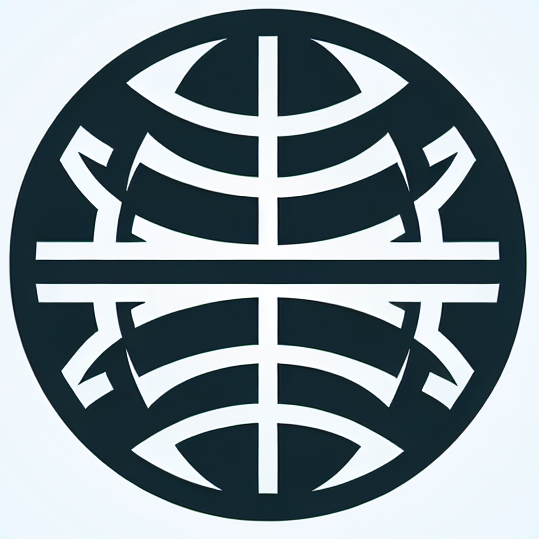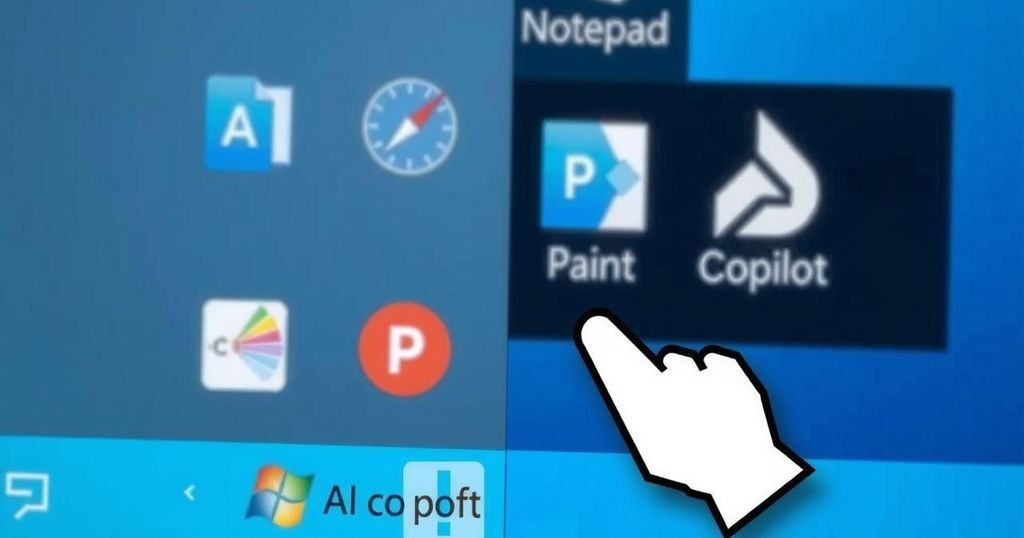How to Turn Off AI Features in Windows for a Smoother Experience
- Microsoft has introduced Copilot as an AI-driven assistant tool.
- Users can easily disable or uninstall Copilot if it’s unwanted.
- Managing AI features in Microsoft Edge is also simple to achieve.
- Basic programs like Notepad have AI features that can be toggled off.
- The status of AI in Paint remains an open question regarding uninstall options.
Understanding Microsoft Copilot in Windows Systems
Navigating the tech world as Microsoft is increasingly integrating AI features into its software can feel a bit like drinking from a firehose. The introduction of Copilot in Windows, which made its debut in February 2023, offers users an AI-driven assistance experience. For those who aren’t quite ready for this level of engagement with AI, luckily, there’s a way to disable these features and regain control over your system.
Steps to Disable or Uninstall Copilot
First things first, if you’ve even got Copilot hanging around your taskbar and would prefer it gone, it’s a straightforward process. Just give a right-click on its icon and select ‘unpin from taskbar.’ That clears it from immediate sight. But that’s just the tip of the iceberg; you can dig deeper into the options by clicking on your Microsoft icon on the bottom left, heading to ‘Settings,’ and finding the Copilot Settings page. If you’d like to make sure it doesn’t launch each time your PC fires up, toggle off the ‘Auto start on log in’ setting. Don’t forget! You can also disable the shortcut that opens it with Alt+Spacebar, keeping things even quieter.
Managing AI Features in Microsoft Edge and Beyond
And if you find that Copilot isn’t really doing much for you, there’s an uninstall option as well. It’s just a matter of navigating through the settings panel, tapping on ‘apps,’ finding ‘installed apps,’ and then tracking down Copilot. Once you spot it, it’s as simple as clicking on those three little dots next to it and selecting ‘uninstall.’ If your go-to browser is Microsoft Edge, you might be seeing AI features pop up there too. While switching browsers can certainly do the trick, there’s also an option to limit AI within Edge itself.
AI’s Influence in Basic Programs Like Notepad and Paint
For those using Edge, after opening the browser, click on the three dots at the top-right corner. Locate the ‘settings’ option and navigate to the links on the left to find ‘Copilot and sidebar.’ Here, you can turn off the ‘Show Copilot button on the toolbar’ switch for a cleaner view. Meanwhile, basic programs like Notepad and Paint aren’t left untouched by this AI wave either. In Notepad, you can easily disable the Copilot toggle by selecting the cogwheel icon in the top-right. However, Paint does present a slight dilemma—although removing Copilot used to be an option, discontinuing that feature remains uncertain as of now.
In short, Microsoft’s push for AI functionality with Copilot in Windows can feel overwhelming at times. You have the power to manage it, whether by unpinning, toggling off settings, or even uninstalling if you desire a more streamlined experience. As the tech continues to evolve, so too does the conversation on how best to blend these features into our digital lives.